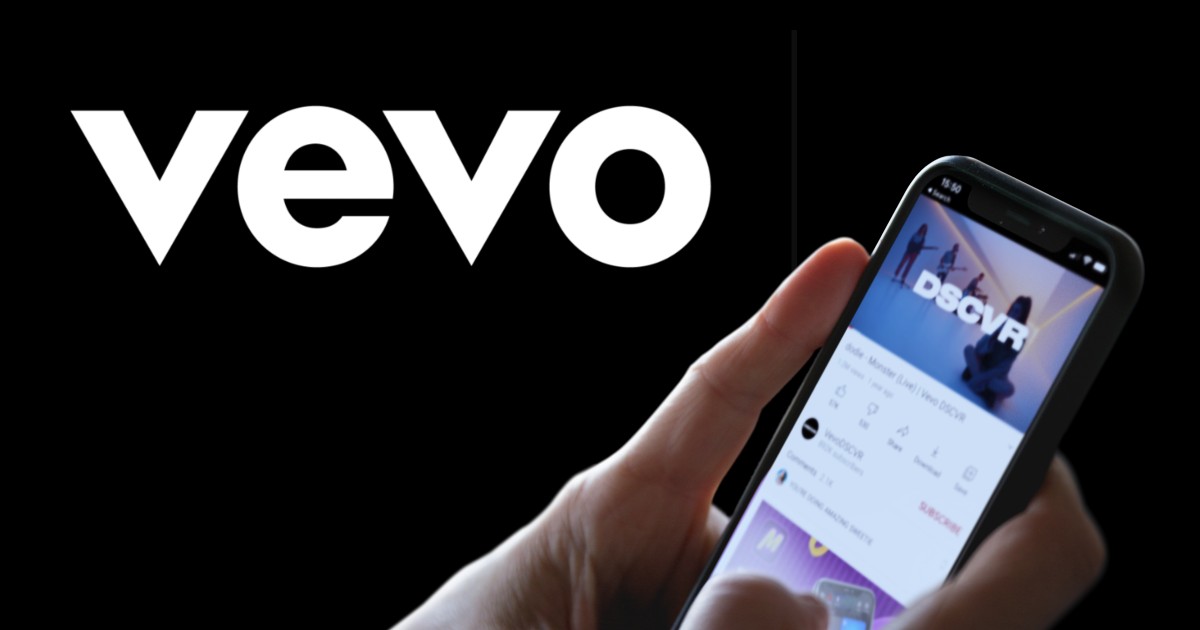For the multiple releases submission, or a catalog transfer, you have the option of using the XLS template upload that you can find in the Backstage.
To discover all the possible ways of content submission, please refer to the article Create a release in the Be Musix Backstage.
1. Types of templates
Several types of templates are available for uploading audio releases, depending on the type of release.
Regarding audio releases:
- Album Extended *
- Classical Opera
- Classical Other
- Jazz
Depending on your contract, you will also find:
- Music Video
- Entertainment Video
- News Video
- Gaming Video
*Regarding the “Album Extended” template :
- This is a template in which you are able to fill in store artist IDs on Apple Music and Spotify
- This template can be used to ingest both audio releases and Apple video releases
2. Filling-in the templates
For tips on filling in-in the metadata templates, follow the indications below.
General indications
- Make sure to provide the information to all mandatory fields – they do not have the inscription (Optional).
- Do not leave empty lines in between the different releases. The system distinguishes releases by the release name, not by the empty line. An empty line may result in an error.
Respecting the expected field format
- The digital release date and the original release date must be entered in MM/DD/YYYY format and nothing else. The only format the system will accept is the following: 01/25/2023 – meaning that the release will be released on January 25, 2023.
- Do not write the production year in the C-Line and P-Line columns.
- The genre must be chosen from the drop-down menu.
- If you do not wish to add a subgenre (i.e. if your subgenre is the same as your genre) please leave the subgenre field empty.
Managing territory restrictions
- If you wish to restrict the delivery territories of your release, please indicate it in the column “Territories to deliver” of the Excel.
- If you wish to deliver worldwide, please leave it blank
- Use the following format: “-XX”, replacing the “XX” with the ISO code of the restricted countries and leaving a space between the values. For example: -JP -GB. It means that Japan and United Kingdom are restricted.
- Please refer to the list of ISO codes
Adding several volumes
- The “CD Number” column indicates the volume number on the album.
- If your release has 2 volumes (Double Album), you must indicate “1” for all the tracks of the first volume and “2” for all the tracks of the second volume of the same release.
- The album title is enough to distinguish two different albums.
Managing the contributors
For “Album Extended” & “Jazz” templates only.
- Make sure to fill in the second sheet ’Contributors’ of the template, where you must provide all the information for the contributors
- You can add a contributor to one or more of the tracks in the album by respecting the following format [Volume_number].[Track_number].
- If your release is instrumental, make sure to credit at least one artist and one composer per track. If it has lyrics, the track must have an author as well.
In the “Album Extended” template:
- For each contributor, you can add one or more roles among the following ones : Main artist, Featuring, Composer, Author, Remixer, Producer, Arranger and Publisher
- You can use the format “1.1;1.2;2.3” in each ‘Roles’ column to add a role to your contributor on the tracks you specify.
- For example, John Doe is the main artist of tracks 1, 2 and 3. In the ‘Main artist on tracks’ field you specify: 1.1;1.2;1.3, where the first digit is the volume number, and the second digit is the track number.
- If you are associating a contributor to tracks from a mono-volume release, you can indicate only track numbers without writing the volume number. For example, if John Doe is the main artist for tracks 1, 2 and 3 of my release, and if my release has only one volume, then I can write in the ‘Main artist on tracks’ field 1;2;3 instead of 1.1;1.2;1.3
- If a contributor has several roles :
- on one or more tracks of a same release : you can indicate all track/role associations in dedicated columns on the same line. For example 1.1;1.2 in ‘Author on tracks’ field and 1.3;1.4 in ‘Composer on tracks’ field if your contributor is an author for tracks 1 and 2 and a composer for tracks 3 and 4 of the same release
- on one or more tracks of differents releases : you have to duplicate and specify your contributor for each release on separates lines. Then, you can indicate all track/role associations as specified above.
In the “Jazz” template:
- For each contributor, you can add 1 to 4 different roles
- You can use the format “1.1;1.2;2.3” in the ‘Track#’ column to add one or several roles to your contributor on the tracks you specify.
- For example, John Doe is the main artist of tracks 1, 2 and 3. In the Track# field you specify: 1.1;1.2;1.3, where the first digit is the volume number, and the second digit is the track number.
- If a contributor has several roles but not on the same tracks (for example author on 1.1;1.2 and composer on 1.2;1.3), you can use one line for each role of your contributor and add the track numbers. For example: on line 2, John Doe is an author on 1.1;1.2, and on line 3, John Doe is a composer on 1.2;1.3.
Adding store artist IDs
For the “Album Extended” template only
- For each contributor, you may add Spotify or Apple Music artist IDs.
- Only add the ID of the artist pages, not the entire URL/URI:
- NOT GOOD: https://open.spotify.com/artist/6gK1Uct5FEdaUWRWpU4Cl2
- GOOD: 6gK1Uct5FEdaUWRWpU4Cl2
- In case of an incorrect artist ID format, your template won’t be ingested and we will show you the error to correct.
- In case of an empty artist ID, a new store page will be created (for Main artist and Featuring roles only)
For any advice regarding store artist ID management, please learn how to find Spotify or Apple Music artist IDs.
Adding commercial descriptions
For the “Album Extended” template only
In the first ‘Metadatas’ sheet, you can use ‘Commercial description’ columns to import your releases’ commercial descriptions into Backstage.
Once done, you will be able to see those descriptions in the Promotion tab of your release, for each release imported with commercial descriptions.
In order to succeed the import of commercial descriptions, here are some tips :
- You can only add one description in English per release
- You can only add one description in an other language per release
- If you have filled different descriptions in the same language for the same release, then your descriptions in this language for this release won’t be ingested
- For example: for ‘My release’, if I fill the commercial description in English with “Description A” on track 1, and with “Description B” on track 2, then neither “Description A” nor “Description B” will be imported into Backstage and you will see a warning message after import
- You can choose to fill only one column in the XLS template (if you need only one specific language) or both columns (if you need a description in English + in an other language)
- If only one track of your release has a commercial description in the XLS template, this commercial description will be ingested for the whole release
Important
The following information is essential to successfully upload an XLS template:
- The release title in the Metadata tab must be identical to the one in the Contributors tab (Release title field).
- The number of tracks must be identical to the number you are going to specify in the Contributors (Track# field). Then if there are 5 tracks in the release, but you specify 1.6 in the Track# field, an error will appear.